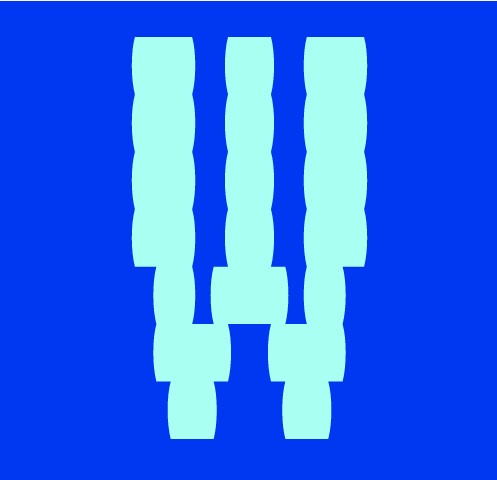
Adding A Global File In Nightwatch JS
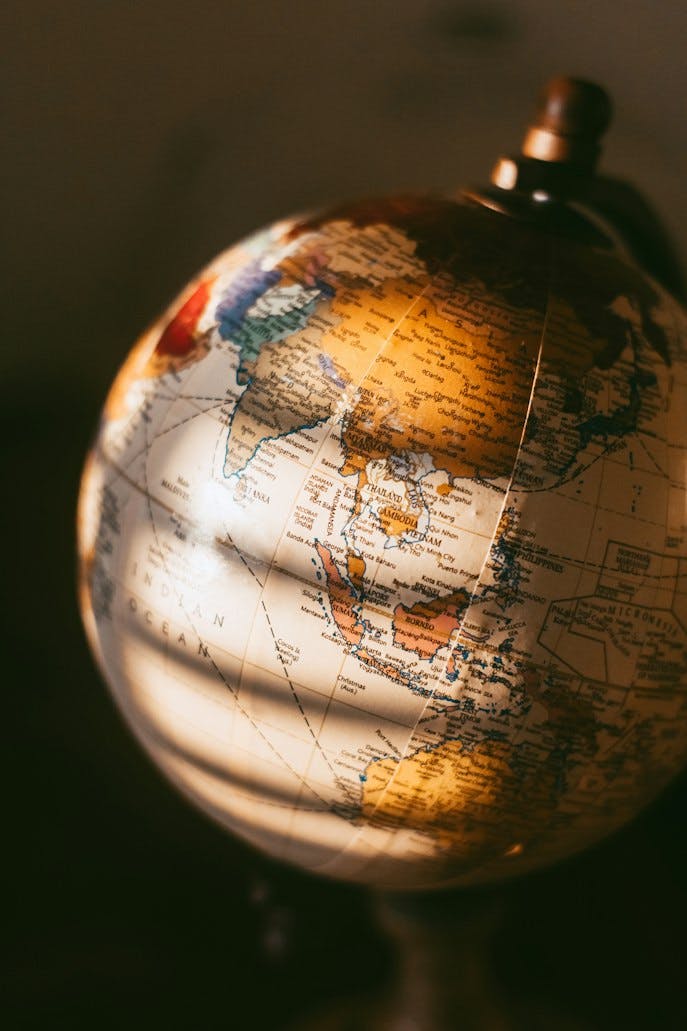
Adding a global.js file to your Nightwatch.js project can be a powerful way to streamline your automated testing process. This file serves as a central location for defining global variables, custom commands, and hooks that can be reused across multiple tests. In this article, we'll explore the benefits of adding a global.js file to your Nightwatch.js project and discuss the best practices for doing so.
Benefits of Adding a Global.js File
Reusability:
By centralizing your global variables, custom commands, and hooks in a single file, you can easily reuse them across multiple tests. This helps to eliminate duplication and makes it easier to maintain your tests.
Consistency:
By using the same global variables and custom commands across multiple tests, you can ensure consistency in your testing process. This can make it easier to identify and fix any issues that arise during testing.
Improved readability:
Having a global.js file can help to make your tests more readable by breaking down complex functionality into reusable components. This makes it easier for other members of your team to understand and maintain your tests.
Best Practices for Adding a Global.js File
Keep it organized:
As your global.js file grows, it can become cluttered and difficult to navigate. To keep it organized, consider grouping related variables, custom commands, and hooks together and adding comments to explain their purpose.
Use descriptive names:
When defining your global variables, custom commands, and hooks, use descriptive names that clearly convey their purpose. This will make it easier for others to understand what each component does and how it can be used.
Avoid duplication:
Avoid duplicating global variables, custom commands, and hooks. If a component is already defined in the global.js file, reuse it instead of copying it into each test. This will help to keep your tests lean and maintainable.
Example: Adding a Global.js File
Let's take a look at an example of how to add a global.js file to a Nightwatch.js project. To start, create a new file named global.js in your project's root directory.
In the global.js file, you can define your global variables, custom commands, and hooks. Here's an example of what a global.js file might look like:
module.exports = {
beforeEach: function(browser) {
browser.maximizeWindow();
},
afterEach: function(browser) {
browser.end();
},
'click': function(browser) {
browser.click('#selector');
}
};
In this example, we have defined two hooks (beforeEach and afterEach) and one custom command (click). The beforeEach hook maximizes the browser window before each test, while the afterEach hook ends the browser session after each test. The click custom command clicks on an element with the selector #selector.
To use these components in your tests, simply include the following line at the top of each test file:
var global = require('path/to/global.js');
Now, you can use the global variables, custom commands, and hooks defined in your global.js file in your tests.
Adding a global.js file to your Nightwatch.js project can be a powerful way to streamline your automated testing process.
More Posts
Blocking Ad Traffic In Nightwatch JS
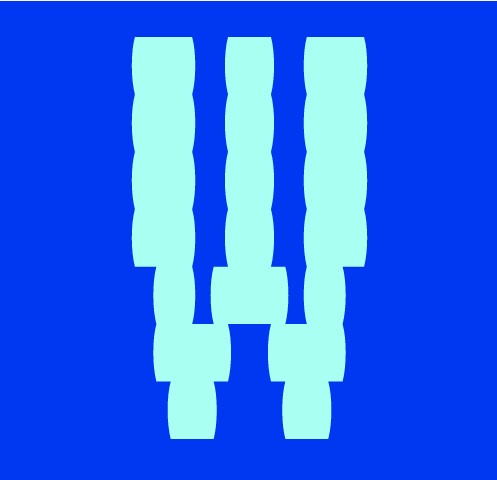
Example showing how you can block unwanted ad traffic in your Nightwatch JS tests....
Blocking Ad Traffic In Cypress
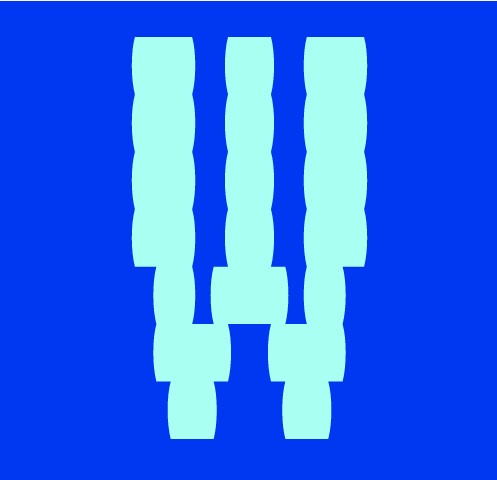
Example showing how you can block unwanted ad traffic in your Cypress tests....
Three Ways To Resize The Browser In Nightwatch
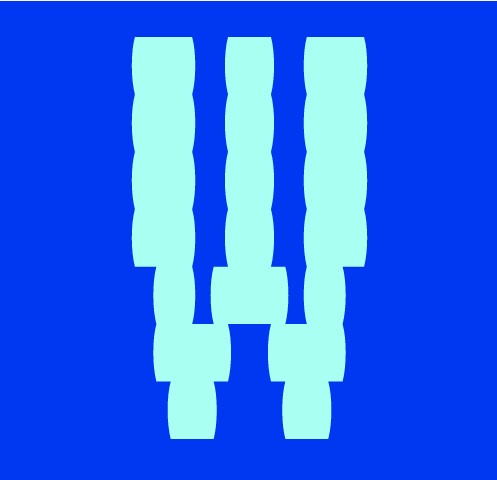
Outlining the three different ways to resize the browser in Nightwatch JS with examples....
Happy Path VS Sad Path Testing
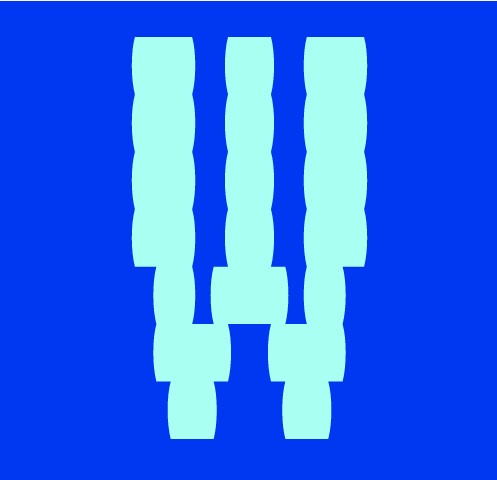
As a test engineer it is crucial that both happy path and sad path use cases have been considered and fully tested...



